| I keep getting an authentication error (535. 5.7.3 Authentication unsuccessful) when I try to send a message. I am sure the password is correct. | |
| If Basic Authentication is disabled for your mailbox (Office 365
disables Basic Authentication by default), your administrator can
configure Azure to let Proxy Manager use OAuth2 Authentication. This way
the credentials are never stored locally and never sent across the wire.
See Installing Proxy Manager as an Application in
Microsoft Azure Active Directory for more details. If you want to enable Basic Authentication, see Enable or disable authenticated client SMTP submission (SMTP AUTH) in Exchange Online as well as What are security defaults?. |
|
| I have received a Proxy Manager license key. Where do I enter it? | |
Click
File | Proxy Manager Options in Outlook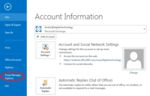 |
|
Click Register button in the Proxy Manager Options dialog.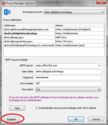 |
|
Enter the license key in the Register Proxy Manager dialog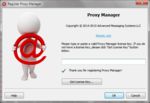 |
|
| I am trying to manually enter an SMTP address to send from in the From dropdown in Outlook, but I keep receiving a non-delivery report. | |
| Exchange server does not allow to send from an arbitrary SMTP address. You can only send from your primary or one of the proxy addresses. | |
| I need to install Proxy Manager on multiple machines without any user interaction. Does Proxy Manager installer allow that? | |
| You can download
the zip file with the dlls, copy the
appropriate version of the dll (ProxyMan32.dll for a 32 bit version of Outlook
and ProxyMan64.dll for a 64 bit version) to any folder and register it using
regsvr32.exe. No elevated privileges are required - Proxy Manager installs
itself in HKCU if it cannot be installed in HKLM. You can use these dlls to install Proxy Manager automatically (regsvr32.exe /s) without any user interaction from, for example, a Windows logon script. You can also copy the license key (stored in the RegistrationKey value in HKCU\Software\AdvancedMessagingSystems\ProxyMan) to make sure the outgoing messages do not include a footer using a command similar to the one below: REG ADD "HKCU\Software\AdvancedMessagingSystems\ProxyMan" /v "RegistrationKey" /t REG_SZ /d "xxxxxxx-xxxxxx-xxxxxx-xxxxxxx" |
|
| I am on a slow / high latency connection and Proxy Manager frequently returns TCP/IP timeout errors when sending messages. Is there a way to increase the SMTP connection timeout? | |
| Yes, you can create a Timeout value (either string or
DWORD) in HKEY_CURRENT_USER\Software\AdvancedMessagingSystems\ProxyMan The value is in milliseconds; for example. to set a 60 seconds timeout the value must be 60000. The default value (without the Timeout registry value) is 10 seconds. |
|
| What kind of SMTP authentication does Proxy Manager support? | |
| Proxy Manager supports OAuth2, Login, Plain, and CRAM-MD5 authentication. If your server does not require authentication (e.g. if it uses authentication based on the IP address), you can leave the user name edit box empty; Proxy Manager will skip the SMTP authentication. | |
| Our company would like to prevent end users from being able to specify arbitrary display names when sending through Proxy Manager. | |
| You can create a DWORD registry value named CanEditNames with the value of 0 in HKEY_CURRENT_USER\Software\AdvancedMessagingSystems\ProxyMan. User names will default to the display name of the Exchange account. | |
| I am installing Proxy Manager in a multiuser environment (e.g. a Remote Desktop Services - RDS), do I need to make every user configure Proxy Manager and enter the license key? | |
| By default, Proxy Manager options are stored in the HKEY_CURERENT_USER\Software\AdvancedMessagingSystems\ProxyMan
registry hive. You can create a string registry value named RegistrationKey with the registration key in HKEY_LOCAL_MACHINE\Software\AdvancedMessagingSystems\ProxyMan. Since the value is added to the HKLM registry hive rather than HKCU, it will be visible to all local users and Proxy Manager will it read from there. Other default properties that can also be set are 1. DefaultServer - the name of the SMTP server, string registry type. Will be used as the default value of the SMTP server when a local user configures Proxy Manager for the very first time. 2. DefaultPort - the SMTP server port, DWORD registry type. Will be used as the default value of the SMTP server port when a local user configures Proxy Manager for the very first time. 3. DefaultEncryptionKind- the SMTP server encryption kind, DWORD registry type. 0 - None, 1 - SSL, 2 - TLS, 3 - Auto. Will be used as the default value of the SMTP server encryption when a local user configures Proxy Manager for the very first time. 4. Timeout - the timeout value (in milliseconds) when connecting to the SMTP server. 5. CanEditNames - if present and the value is set to 0, the user will not be able to edit the display names associated with each SMTP address. 6. ExclusionList - ";" separated list of filters with or without DOS-style wildcards ? and *. All addresses that match any of the exclusion filters are excluded. Example: *test*;*.onmicrosoft.com - all addresses that have "test" or end in ".onmicrosoft.com" are excluded. 7. InclusionList - ";" separated list of filters with or without DOS-style wildcards ? and *. Only addresses that match any of the inclusion filters are used. Example: dmitry@*;*.com - only addresses that start with "dmitry@" or end in ".com" are included. 8. HideAddressSelector - DWORD. If set to 1, Proxy Manager address dropdown control will be invisible, but the proxy addresses can be accessed from the native From button in Outlook 9. HideOptionsButton - DWORD. If set to 1, Proxy Manager will hide its Options dialog button, both from the Backstage view in Outlook, and from the Inspectors and explorers, 10. NoDefaultUserName - DWORD. Normally, if the SMTP user name is not specified, Proxy Manager uses the default SMTP address of the corresponding Exchange account. If NoDefaultUserName is set to 1 (DWORD), the name is left blank in case you are working with a server that does not need authentication or authenticates based on, for example, IP address 11. OAuthProfiles registry key - you can specify various value to allow Proxy Manager use OAuth2 Authentication for the M365-hosted mailboxes. See See Installing Proxy Manager as an Application in Microsoft Azure Active Directory for more details. |
|